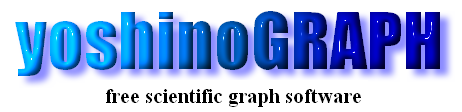|
|
[Help]-[Preference]
You can change some settings through this window.
[OK]
You can save the last settings by pressing this button.
[cancel]
All the change you made will be cancelled by pressing this button.
[restore default]
This item allows you to restore default settings of yoshinoGRAPH
[system tab]
You can change settings on file association, default format of the project file and the temporal folder on this tab.
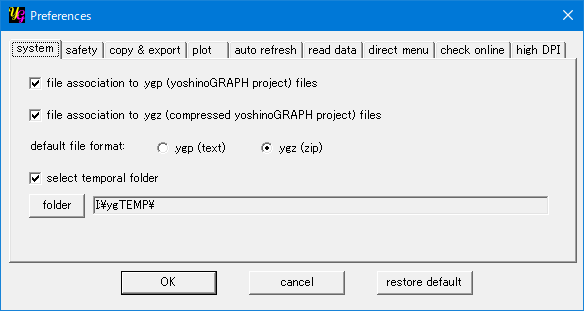
[file association to .ygp (yoshinoGRAPH project) files]
Ticking this check-box makes the file association of the software to .ygp files by modifying registry. You can start yoshinoGRAPH by cliking a .ygp file. For this, you need to run yoshinoGRAPH as an administrator. Or you fail to save settings when you press the "OK" button.
[file association to .ygz (compressed yoshinoGRAPH project) files]
Ticking this check-box makes the file association of the software to .ygp files by modifying registry. You can start yoshinoGRAPH by cliking a .ygz file. For this, you need to run yoshinoGRAPH as an administrator. Or you fail to save settings when you press the "OK" button.
[default file format:]
You can select the default file format of yoshinoGRAPH project files by this item. A .ygp file is saved in text-file format. It means you can open and read it by a text-file editor. A .ygz file is actually a zip file where a .ygp file is compressed. Thus you can decompress it by zip tools. Whichever format you select here, you keep options when you save each project file.
[select temporal folder]
yoshinoGRAPH uses a temporal folder to load/save project files and for some other processes. If you are using an SSD and/or RAM disk, such processes might become faster when you change locations of the temporal folder from HDD to SSD/RAM.
[safety tab]
yoshinoGRAPH asks a question to protect data when you are about to, for example, close a window or project. If you feel such questions bothersome, untick the check-boxes accordingly.
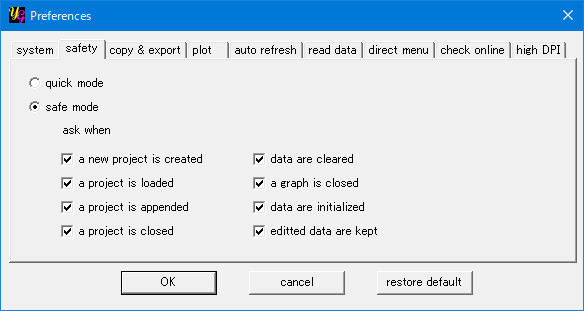
[quick mode]
You can disable all safety questions by this item.
[safe mode]
You can prevent unexpected data loss by letting yoshinoGRAPH ask a question before an operation accompanying a kind of data loss. You can select types of questions by ticking or unticking some check-boxes.
[copy & export tab]
Here you can change settings related to copy/export graphs to clipboard and files.
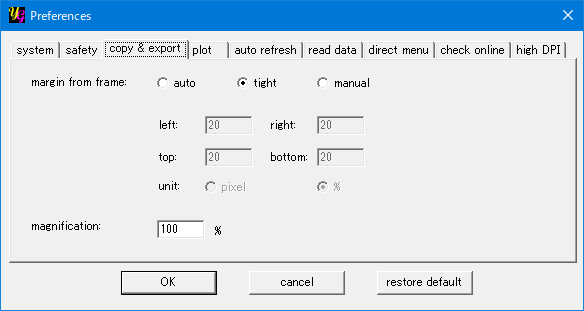
[margin from frame]
The options in this section are valid when you copy or export a graph in the Bitmap format.
[auto]
When this radio-button is selected, yoshinoGRAPH automatically determines appropriate margins from the graph frame, numbers and axis lables to each edge of the Bitmap.
[tight]
When this radio-button is selected, a created Bitmap has no margins between its edges and the graph frame, numers and axis labels.
[manual]
When this radio-button is selected, you can adjust the margin between each edge of a Bitmap and graph components by entering numbers into the four text-boxes. In addition to "pixel" as a unit of margin, "%" is also available. When the latter is selected, the size of the left and right margins is relative to the length of x-axis frame of the graph. Similarly the size of the top and bottom margins is relative to the y-axis frame length.
[magnification]
You can scale the size of graph to be copied or exported by entering number to the text-box here.
[plot tab]
You can change the default style of a newly created graph here.
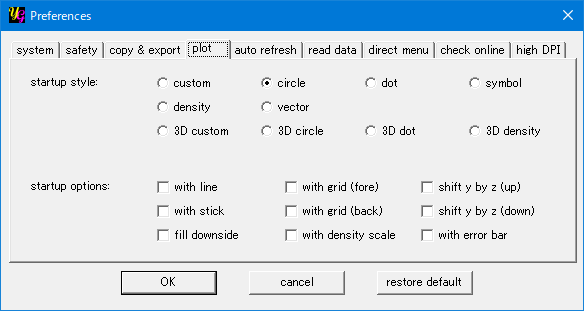
[startup style]
You can choose a plotstyle to create a new graph. Even if you create a new graph in a style, you can change it later via the [plot] menu.
[startup options]
You can change combination of plot options for a new graph.
[auto refresh tab]
You can change the interval of refreshing graph when you carry out [Data]-[Auto Refresh].
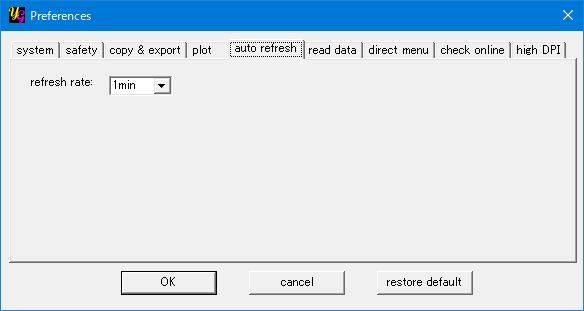
[read data tab]
You can select delimiters like comma and tab that separate numbers in text files. yoshinoGRAPH automatically finds an appropriate delimiter in each text file that you select via [Data]-[Read] and so on. If you do not find the delimiter you need, you can add it in blank text-boxes.
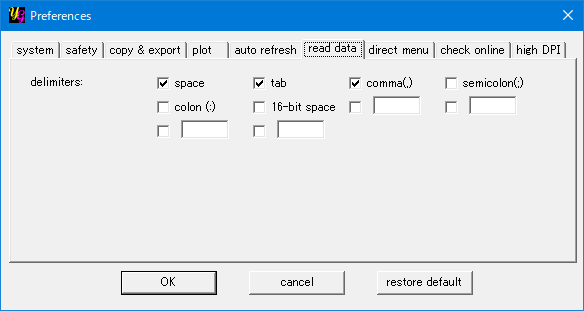
[direct menu tab]
You can switch whether you use automatic direct menu or not here. You also select looking of the direct menu shown with/without image and text.
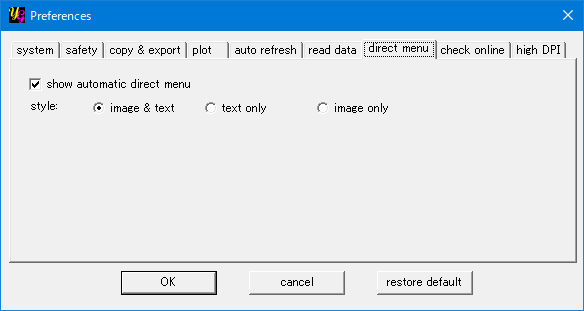
[check online tab]
You can switch whether you allow yoshinoGRAPH finds its lates version onine or not.
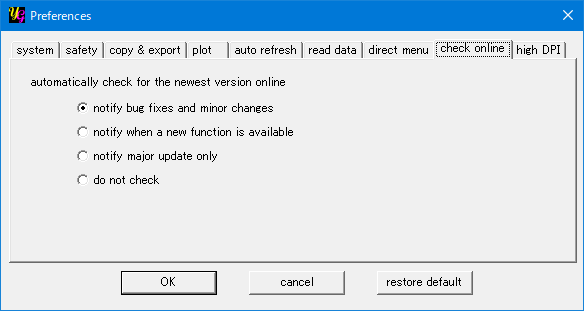
|