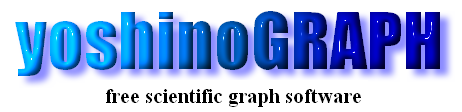|
|
[Edit]-[Frame]
Here you can change settings concerning the graph frame, ticks and numbering.
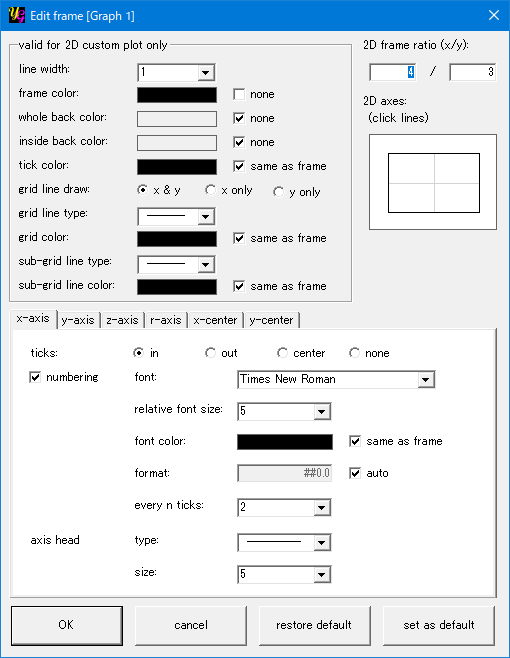
[frame ratio (x/y)]
You can change the ratio of x-axis length to that of the y-axis by this item. A setting "4/3" is the same as "40/30".
[line width]
The width/thickness of lines to draw the frame, ticks and grids can be modified with this item.
[valid for presentation plot] section
The settings in this section are relevant only in the "presentation" plot.
[frame color]
By this item you can change colors to draw the frame rectangle of a graph. If you make a check on an option "none", the frame of the graph is not drawn. At the same time, if options of "same as frame" are checked in other items such as numberings and labels, those will not be drawn, either.
[whole back color]
By this item you can change background colors all over a graph. An option "none" is checked in the default. This means the background is transparent.
[inside back color]
By this item you can change background colors inside of a graph. An option "none" is checked in the default. This means the background is transparent.
[tick color]
Colors of the ticks are changed by this item. An option "same as frame" is checked in the default. This means the tick color is the same as the frame color.
[grid line type]
You can select a line type of the grid among "solid", "dotted", "broken", "chain" and so on by the list-box. The grid will not be drawn as long as the item "with grid" is not checked in the [Plot] menu.
[grid color]
Colors of the grid are changed by this item. An option "same as frame" is checked in the default. This means the grid color is the same as the frame color.
axes settings section
Here you can make settings concerning ticks and numbering of each of x-, y-, r(right y)- and u(upper x)-axes. (The current version of yoshinoGRAPH does not have a function to draw the u-axis.)
ticks
You can draw the tiks inside ("in") or outside ("out") of the graph area. If you do not need ticks, select "none".
[numbering]
Make the check off, if you do not need numbering.
[font]
You can use any fonts you installed in your pc to draw numbers on each axis. The fonts are listed in the present list-box.
buttons
[OK]
The window will be closed with saving the modification by pressing this button.
[cancel]
The window will be closed without saving the modification by pressing this button.
[restore default]
Default settings of this window will be loaded by pressing this button.
[save settings]
You can save settings you make in this window will be saved by pressing this button.
|