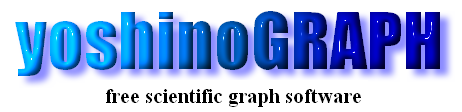|
|
[File]-[Print]
This item is used to print a graph. The "Print" window will open after selecting this item.
[page] & [information] tab
Settings for the graph and the printer are on the [graph] tab. Settings for the comments printed with the graph are on the [information] tab.
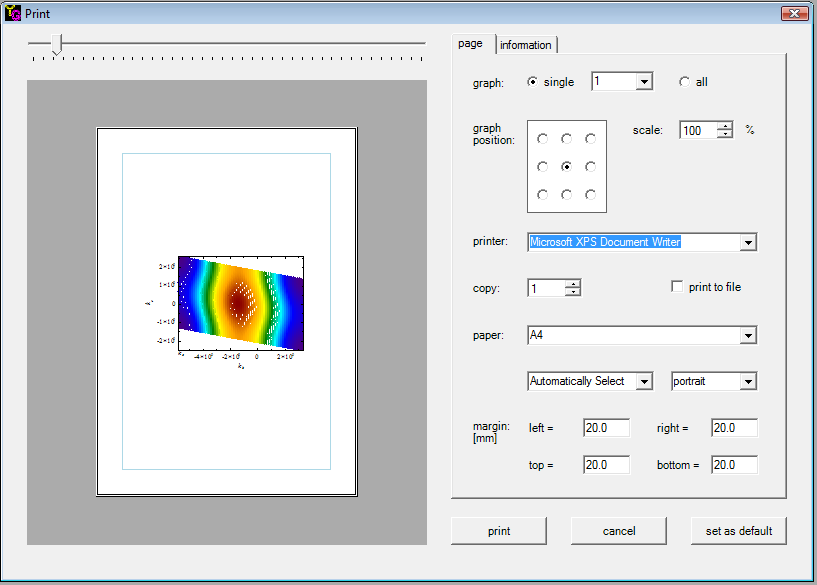
[page]
[single] or [all]
Select [single] to print a selected graph. The graph to print can be changed by the neighbiring listbox. Or select [all] to print all the graphs in the current project.
[graph position]
You can select the position of the graph relative to the paper mergin just by clicking one of the nine radiobuttons.
[scale]
You can select the scale of the graph in %.
[printer]
All installed printers are listed in the listbox and you can select the one used to print the graph.
[copy]
You can set the number of graph hard copies.
[print to file]
Check this item if you want to print the graph to a file. All the graphs will be printed to one file when the "all" option is selected in the [graph] item.
[paper]
You can select i) a paper size, ii) a way of feeding papers and iii) orientation of paper which are available in the selected printer.
[margin]
You can set left, right, top and bottom mergins. The print area is shown as a light blue rectangle in the preview at the left side of the window.
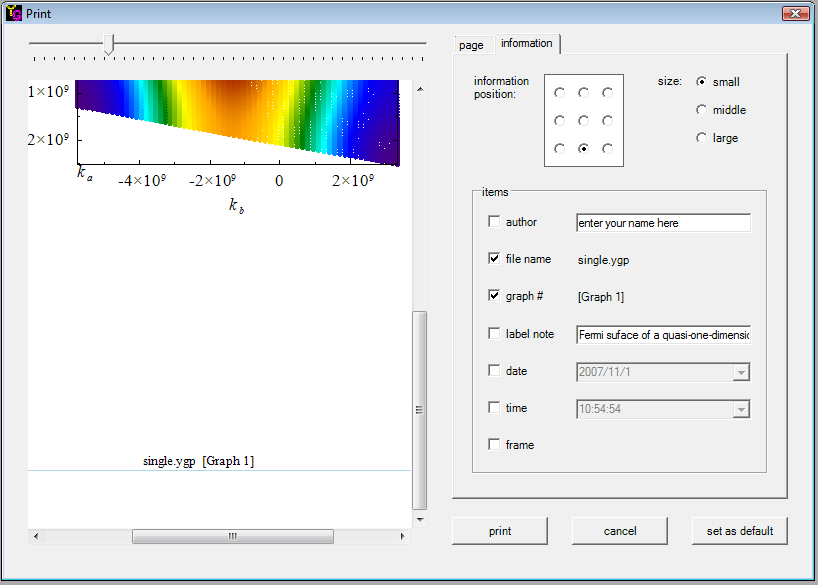
[information]
[information position]
You can select position of the graph information relative to the paper mergin by clicking one of the nine radiobuttons.
[size]
Three font sizes, small, middle and large are available. The font type is same as that of the x-axis scale.
[items]
Select inforamtion items to print.
author: You can enter author name or other comments.
file name: File name of the project.
graph #: Number of each graph.
label note: Label note at the top of each graph Form. You can edit it through the neighboring textbox.
date: The current date in a few formats selected by the neighboring listbox.
time: The current time in a few formats selected by the neighboring listbox.
[buttons]
[print]
The graph is printed by pressing this button.
[cancel]
The "Print" window will be closed without printing the graph.
[set as default]
The settings you make on the "Print" window will be saved as your default print style.
|